On my post we blog about the need for back-up and the needed things for back-up. Now lets blog about how to back-up you files on your own. First for Windows user, windows system has already a native back-up system in place so you don't need to use another software or tool to back-up you files.Yes they are generous enough to place a back-up tools for the individual user like us. Please see picture below for more information.
 |
| Windows Back-up Location |
Please note the red encircle part, it's said "This option will back up files in volume." Okay what was that? Don't be scared by it. It just telling us that this is the back-up tool for you files. Also the volumes means all your files will be back-up at the same time even the ones you are using. Now how do you get to this part. well its basically easy. First step go to the My Computer and click or double click it, either way you'll arrived at the same spot. Next the picture on the background will appear. That the inside of the My Computer. Now for the third step choose the hard drive you going to back-up and do a mouse right click. Now to make it clear i have inserted another picture to guide you.
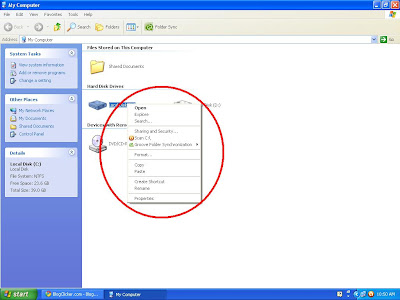 |
| Note pull down menu after the Right Click mouse event |
Now do you see clearly on the image, my apologies for the smaller images previously. See the pull-down menu, on the bottom part click the Properties tab and the first picture above will appear. Now click on the Back-up Now Button to begin the back-up process. You can play with it if you are not yet comfortable in using the this tool. Playing with it also enhances your knowledge on what to select on the different menu and options once you started the back-up process. Try to setup a group of files for test back-up so you will know all the options, before you start on your real file back-up process. Don't be intimidated by it, once you learn how to do it, then you'll begin to use it more and more. Go ahead and try it.
 7:02 PM
7:02 PM
 ari sari
ari sari









0 comments:
Post a Comment