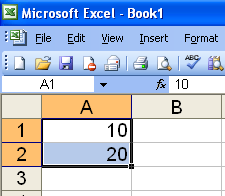
To try this out open Excel and type 1 in any cell, and 2 in the cell below it. For lists of numbers you need to enter a couple of numbers so that Excel knows where to begin and what interval to use.
Select both the cells (by hovering the mouse pointer over the top of one, holding down the left button, moving to the other cell and letting go).
You can do the same with larger increments too. The images to the left show the same process being used to generate is a list of numbers with an interval of 10.
But that is far from all you can do with this process. You can drag these lists in any direction so that you can create rows as well as columns. Also, you are not limited to numbers; you can produce lists of months, days of the week, and times. I have included a video in this post showing this feature of Excel in action creating a few of these lists.
Calc, the OpenOffice spreadsheet package, works in pretty much the same way, except that there are no default intervals for times. So, if you enter 00:00 and drag the handler down selecting consecutive cells they will all also be filled with 00:00, but this is easily solved by entering 00:00 in the first cell and 01:00 in the second, then selecting both cells and dragging the handler down.
In the next post I will show you how to set up your own custom lists in Excel and Calc.
 7:51 PM
7:51 PM
 ari sari
ari sari

 Posted in:
Posted in: 







0 comments:
Post a Comment