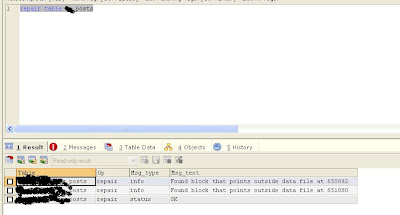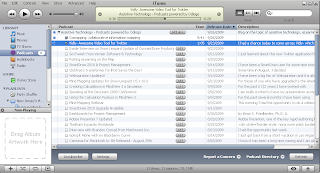I want to thank Gregory Zhukov, President of
CS Odessa for providing me with this inside interview. I know that I found this to be interesting reading in getting an insiders perspective of what it was like to release ConceptDraw Office for the Macintosh with support for Apple's latest operating software Snow Leopard. So enjoy!
-------------------------------------------------------------------------------
Interviewed by: Vladimir Bogatov
In this post release interview of ConceptDraw, Danil Somsikov discusses some of the details on the new update of ConceptDraw Office to support Apple’s Snow Leopard. Danil talks about how this update improves the user experience for those whose daily work relies on ConceptDraw Products..
On September 9th 2009, CS Odessa released an update of their ConceptDraw Office suite, and its associated products, to support the Macintosh Snow Leopard release version 10.6.

This update covered all three products included in the ConceptDraw suite:
• ConceptDraw PRO – Professional business graphics tool for drawing schemes, diagrams and illustrating business documentation
• ConceptDraw PROJECT — Project planning tool and
• ConceptDraw MINDMAP — Tool for writing notes and presenting plans, knowledge and ideas
Many Mac users are familiar with ConceptDraw Products as professional software tools that enable them to visually work with documents and information. CS Odessa is well known for its constant stream of innovation. The latest ConceptDraw Office release for Snow Leopard reminded me of the value that is built into all the ConceptDraw Products, and I felt that this would be a good time to interview one of the key developers of ConceptDraw Office.
Danil Somsikov is a senior developer of ConceptDraw MINDMAP who recently took the time to sit down with me to discuss this release from a developer viewpoint. Of course, I also wanted to take this opportunity for Danil Somsikov to talk about the value in ConceptDraw MINDMAP as well as the support of Snow Leopard. We also spent some time discussing why the ConceptDraw MINDMAP implementation and its close integration with its suite mates within ConceptDraw Office is so important for project management and viewed as a real time saver to our customers.
What can you tell us of the ConceptDraw release for Snow Leopard and the approach taken by you and the other developers?
Our main goal for this update was the support of Snow Leopard. We focused on releasing this update on time to provide business users of Snow Leopard with reliable and stable application. We know many people use our products very heavily in their business, so we spent many hours preparing the release to support our customer’s requirements.When we do the next major update we will use many of the major innovations that are contained in Snow Leopard. Multithreading and a 64-bit architecture enabled us to implement huge improvements in our application’s speed, as well as to the application’s user interface.
Was there anything significant in the fact that the update was released at 9/09/09?
It was just a random play of events that kept us working very hard up to the last minute, it is just pure happenstance that we had everything completed at exactly 9 AM of 9/9/9. :-)
What can you say about the application speed for Snow Leopard? Can you see any difference between Snow Leopard and previous
versions of the Mac OS?
Yes, the application works significantly faster; we have found it to be one and a half times
more efficient.
How many interface changes were made in the updated version for Snow Leopard?
Technically, we paid the most attention to delivering a quick and responsive interface; Snow Leopard helped us with that. The updated interfaces work very smoothly. We made no changes to the GUI (graphical user interface) so this update will remain very familiar for our customers.
What was the hardest part of releasing this version for Snow Leopard?
This time we made many modifications in accordance with Cocoa changes. I really love the Mac platform and all of us on the development team made the required changes to deliver a reliable and stable application for our Snow Leopard users. Traditionally, even with the minor updates of ConceptDraw Products, users can expect to see some additional new and useful features.
What features were added for this update for Snow Leopard?
This time we extended functionality of exporting to PowerPoint, I think our users who use this export feature of the product will like the improvements.
How do you personally use mind mapping in your daily work?
Oh, wow, I use it for everything! I have a multipage mind map in the form of my own personal dashboard where I keep all my notes, books I have or am currently reading, my personal journal/log, and frequently I email mind maps to my friends. I even have a very large mind map that describes all of my work projects and presentations. Additionally, I use mind maps to collect information which may be of use for my current or future work. Aside from these, I use maps to organize information to make decisions that involve many different scenarios and options.
What do you see that differentiates the ConceptDraw MINDMAP product in the marketplace?
How much space do you have to write in?
I will be brief here and limit it to five:
• One, our customers tell us that the product is very easy to learn and use, but is very
powerful at the same time. We work hard to accomplish this; it is a constant focus
of ours.
• Two, we are well integrated with ConceptDraw PROJECT. This makes it easy to start
and manage projects. We are not just a lightweight visual representation of task data,
but a real tool that can be used.
• Three, ConceptDraw MINDMAP multiple page feature in a single map is a very powerful
way to organize larger maps. I use this functionality in most of my maps.
• Four, we provide identical functionality with our Macintosh and PC versions of all of our
products. For people that use both, or want to migrate from one to the other, this is
a immeasurable feature.
• Five, our Brainstorm mode is very powerful and well liked by all of our customers
I could go on, but for the sake of space I will stop at five!
Can you tell me be about your favorite feature of ConceptDraw MINDMAP?
I love the shortcut keys Ctrl+Arrows (up/down, left/right). When viewing a map, I use
the Ctrl+Arrows keys to change a topic’s location levels inside the map’s structure. I find
that for books I read — changing a topic’s location helps me better understand the subject
and creates a more thoughtful and logical description. When I’m changing the topic’s order
and finally discover the right place – my understanding of the subject improves. I like that. :-)
Once you have distributed topics to the right places on the branches of the mind map
tree, the problem becomes much clearer and making decisions becomes an easy and visual
process. It’s a great guideline to follow.
What do you wish to tell people who use ConceptDraw?
I encourage all users of ConceptDraw to write to us with their ideas and wish lists. We research
and implement many fresh ideas of what our users have told us, they would want in
a toolbox for daily use. We are happy to consider all ideas from our customers, especially the most innovative
functionality suggestions which intend to save time and make them more efficient. Many of these ideas have been or are being implemented in future major upgrades. An example of this type of work is the implementation of our One Click Navigation feature set, which was added because of user feedback on making navigation easier within
large maps.We have also implemented a number of easy to use tools for transforming notes into
a presentation. Another feature that we added was an extensive toolbox for project managers who
need to communicate work status of projects and tasks on a daily basis.
What would you like to add to this interview?
I love helping people become more productive. It is my wish to continue to develop our
products that will be useful in anyone’s daily work! :-)
______________________________________
The powerful cross-platform development technology, used by
CS Odessa, provides
customers with regular updates as quick as any Windows or Macintosh operating
system updates are scheduled for release. We will always ensure that
ConceptDraw Products will be on-time with updates in the future.
Our development team listens to customer feedback which has a positive impact
on our product development. We are focused and dedicated to improving our products
with innovative functionality and new techniques for “visual writing”.
Who benefits from visual writing? There is a universal need to produce highly visual
documents everywhere and by everyone. One such category of knowledge worker who
require this capability are project managers. They have an appreciation for tools which
saves time and resources on their tasks, and can automatically generate different views
of a project’s data for a wide audience of project participants and stakeholders.






 7:21 AM
7:21 AM
 ari sari
ari sari

 Posted in:
Posted in: